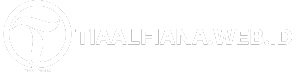Are you tired of using pre-built computers that don’t quite meet your needs? Building your own PC might be the perfect solution. Contrary to popular belief, assembling your own computer doesn’t require advanced technical skills. With a little guidance, even beginners can successfully build their dream machines. In this comprehensive guide, we will walk you through the process of building your own PC, providing all the necessary information and tips to ensure a smooth and successful DIY experience. Get ready to unleash your inner tech enthusiast and take control over your computing experience!
Understanding the Benefits of Building Your Own PC
Building your own PC offers a plethora of advantages that can greatly enhance your computing experience. Let’s delve into the key benefits:
1. Customization
One of the most significant advantages of building your own PC is the level of customization it allows. Unlike pre-built systems, where you’re limited to the components chosen by the manufacturer, building your own PC empowers you to handpick each component according to your specific requirements and preferences.
Whether you’re a hardcore gamer, a graphic designer, or simply seeking a reliable workstation, building your own PC allows you to choose the perfect blend of CPU, graphics card, RAM, storage, and other components tailored to your needs. This customization ensures optimal performance and caters to your unique computing demands.
2. Cost Savings
Building your own PC can be a cost-effective alternative to purchasing a pre-built system. While it’s true that high-end components can be pricey, you have the flexibility to allocate your budget based on your priorities. Instead of paying for unnecessary features or brand premiums, you can invest in the components that matter most to you.
Furthermore, building your own PC gives you the freedom to upgrade individual components over time, saving you money in the long run. By avoiding the need to replace an entire pre-built system, you can easily upgrade specific parts, such as the CPU or graphics card, as technology advances or your needs change.
3. Learning Experience
Building your own PC offers an invaluable learning experience that can expand your knowledge of computer hardware and technology. As you research and select components, you’ll gain a deeper understanding of how each part contributes to the overall performance of your system.
Not only does this knowledge empower you to troubleshoot and resolve hardware issues, but it also enables you to make informed decisions when upgrading or repairing your PC in the future. Building your own PC is a hands-on educational journey that can make you more tech-savvy and confident in managing your own computer.
Essential Components for Building Your Own PC
Before diving into the actual assembly process, it’s crucial to understand the essential components you’ll need to build your own PC. Here are the key components to consider:
1. Processor (CPU)
The processor, or CPU, is the brain of your computer. It determines the overall speed and performance of your system. When selecting a CPU, consider factors such as the number of cores, clock speed, and compatibility with other components.
2. Motherboard
The motherboard serves as the central hub that connects all the components of your PC. It determines the compatibility of various hardware components and provides ports for connecting devices such as the CPU, RAM, storage drives, and graphics card.
3. Memory (RAM)
Random Access Memory, or RAM, is responsible for temporarily storing data that your computer needs to access quickly. When choosing RAM, consider the capacity (measured in gigabytes) and the speed (measured in megahertz or MHz) to ensure smooth multitasking and efficient performance.
4. Storage
You’ll need storage drives to store your operating system, applications, and files. Solid-State Drives (SSDs) and Hard Disk Drives (HDDs) are the two main options. SSDs offer faster data transfer speeds and improved performance, while HDDs provide larger storage capacities at a lower cost per gigabyte.
5. Graphics Card
If you’re a gamer or work with graphics-intensive applications, a dedicated graphics card is essential. It offloads the graphical processing from the CPU and provides better visuals and smoother gameplay. Consider factors such as VRAM capacity and GPU performance when choosing a graphics card.
6. Power Supply Unit (PSU)
The power supply unit is responsible for providing electrical power to all the components in your PC. Ensure that the PSU has enough wattage to support your components and is of high quality to ensure stable power delivery.
7. Case
The case houses and protects all the components of your PC. Look for a case that offers sufficient space, good airflow, and easy accessibility for future upgrades or maintenance.
These are the fundamental components you’ll need to build your own PC. In the next section, we’ll guide you through the step-by-step assembly process, so you can bring all these components together and create your dream machine.
Step-by-Step Guide to Building Your Own PC
Now that you’re familiar with the essential components, let’s walk through the step-by-step process of building your own PC:
1. Prepare Your Workspace
Find a clean, well-lit area with ample space to work comfortably. Gather all the necessary tools, such as a screwdriver, cable ties, and thermal paste. Ensure you have a static-free environment by wearing an anti-static wristband or regularly grounding yourself.
2. Install the CPU and Cooler
Open the CPU socket on the motherboard and gently place the CPU, aligning the notches or arrows. Secure it in place and apply a small amount of thermal paste. Attach the CPU cooler according to the manufacturer’s instructions, ensuring it’s firmly seated and connected to the appropriate power source.
3. Install RAM Modules
Insert the RAM modules into the designated slots on the motherboard, aligning the notches with the memory slots. Apply gentle pressure until the modules click into place. Refer to the motherboard manual for the optimal configuration if you’re using multiple RAM modules.
4. Install Storage Drives
Mount the SSD or HDD into the appropriate drive bay in the case. Connect the data and power cables to the storage drive and the corresponding ports on the motherboard and power supply unit.
5. Install the Motherboard
Align the motherboard’s I/O shield with the openings on the case and place the motherboard carefully on top, aligning the screw holes. Secure the motherboard to the case using the provided screws, ensuring it’s properly grounded and all ports align with the I/O shield.
6. Connect Cables and Components
Connect the necessary cables, such as the power supply cables, data cables for storage drives, and front panel connectors for buttons and LEDs. Install the graphics card into the appropriate PCIe slot, ensuring it’s securely seated and connected to the power supply if required.
7. Organize and Secure Cables
Use cable ties or Velcro straps to organize and secure the cables, ensuring proper airflow and preventing them from interfering with other components. A clean and organized cable management system improves aesthetics and facilitates future maintenance.
8. Test and Boot Up
Double-check all connections and ensure that everything is properly installed. Connect the power cord and press the power button to boot up your newly built PC. Enter the BIOS settings to confirm that all components are detected correctly.
9. Install Operating System and Drivers
Insert your operating system installation media and follow the on-screen instructions to install the OS. Once the OS is installed, download and install the latest drivers for your components, such as the graphics card and motherboard, to ensure optimal performance.
Congratulations! You’ve successfully built your own PC. Enjoy the satisfaction of creating a customized machine that perfectly suits your needs.
Troubleshooting Common Issues
While building your own PC is a rewarding experience, it’s not uncommon to encounter some challenges along the way. Here are a few common issues and troubleshooting tips:
1. No Power or System Doesn’t Boot
If your PC doesn’t power on or fails to boot, double-check that all power connections are secure. Ensure the power supply switch is turned on and that the power cord is properly plugged in. If the issue persists, verify that all components are seated correctly and that the RAM modules are fully inserted.
2. Overheating and System Instability
If your PC is overheating or experiencing system instability, check that the CPU cooler is properly mounted and making good contact with the CPU. Ensure that the case fans are functioning correctly and that airflow is not obstructed. Consider adding additional case fans or investing in liquid cooling solutions for better heat dissipation.
3. Compatibility Issues
Incompatible components can cause various issues. Before purchasing parts, ensure they are compatible with each other and with the motherboard. Check for any BIOS updates for your motherboard that address compatibility issues. Consult the manufacturer’s documentation and online resources for compatibility information.
4. Blue Screen Errors and Software Crashes
If you encounter blue screen errors or frequent software crashes, ensure that all drivers are up to date. Check for any driver conflicts or incompatible software installations. Run a malware scan to rule out any malicious programs affecting system stability. If the issue persists, consider reinstalling the operating system.
5. No Display or Graphics Issues
If you’re not getting any display or experiencing graphics issues, ensure that the graphics card is firmly seated in the PCIe slot and that all power connections are secure. Check that the monitor is plugged into the correct port on the graphics card. Update the graphics card drivers to the latest version to resolve compatibility or performance issues.
6. Abnormal Noise or Vibration
Unusual noises or vibrations may indicate a problem with fans, hard drives, or other moving parts. Ensure that all fans are securely mounted and not obstructed. If a hard drive is causing the noise, consider replacing it with a new one. In some cases, adding rubber washers or dampening materials can help reduce vibrations.
Remember, troubleshooting is a part of the DIY PC building process. Don’t get discouraged if you encounter issues; instead, use them as opportunities to learn and improve your skills. Consult online forums, manufacturer support, or seek professional assistance if needed.
Conclusion: Embrace the DIY PC Building Journey
Building your own PC can be a rewarding and empowering experience, allowing you to create a customized machine that perfectly fits your needs. Throughout this guide, we’ve explored the benefits of DIY PC building, the essential components, the step-by-step assembly process, and troubleshooting common issues. Now, it’s time for you to embark on your own DIY PC building journey.
Remember to carefully research and select your components based on your requirements and budget. Take your time during the assembly process, ensuring that each component is properly installed and connected. Don’t hesitate to consult the manufacturer’s documentation or online resources if you need assistance.
Building your own PC not only grants you the freedom to choose the components but also provides a valuable learning experience. You’ll gain a deeper understanding of computer hardware and technology, equipping you with the knowledge to troubleshoot, upgrade, and maintain your PC in the future.
Whether you’re a gamer, a content creator, or simply seeking a reliable workstation, building your own PC puts you in control, allowing you to unleash your creativity and maximize your computing potential.
So, roll up your sleeves, gather the necessary tools, and let the journey begin. Build your own PC and experience the satisfaction of creating a machine that’s truly yours.
Exploring Further: Advanced Tips and Future Upgrades
Congratulations on successfully building your own PC! Now that you’ve mastered the basics, let’s explore some advanced tips and future upgrade possibilities:
1. Overclocking
If you’re looking to squeeze out extra performance from your PC, consider overclocking your CPU and graphics card. Overclocking involves increasing the clock speed of these components beyond their default settings. However, proceed with caution, as it may void warranties and generate more heat. Research proper techniques and use reliable software to ensure stability and prevent damage.
2. Custom Water Cooling
If you’re seeking optimal cooling performance and aesthetics, consider custom water cooling solutions. This involves replacing the stock CPU cooler and using water blocks, radiators, and pumps to dissipate heat more efficiently. Custom water cooling requires advanced knowledge and careful planning, but it can provide exceptional cooling performance and a visually stunning PC build.
3. Additional Storage and Expansion
As your storage needs grow, consider adding more storage drives to your system. You can install additional SSDs or HDDs, or even explore high-speed NVMe M.2 drives for lightning-fast data transfer. Additionally, if you require more PCIe slots for expansion cards, consider upgrading to a larger motherboard or using PCIe expansion cards to add more functionality to your PC.
4. RGB Lighting and Customization
Add a touch of personalization to your PC by incorporating RGB lighting. Many components come with built-in RGB lighting, or you can purchase separate RGB fans or LED strips to create stunning lighting effects. Use software to synchronize and customize the lighting to match your preferences and create a unique visual experience.
5. GPU and RAM Upgrades
Over time, as technology advances and your computing needs evolve, you may want to upgrade your graphics card or increase your RAM capacity. Upgrading your graphics card can significantly enhance gaming performance and allow you to run more demanding applications. Similarly, increasing your RAM capacity improves multitasking and overall system performance.
6. Regular Maintenance
To keep your PC running smoothly, perform regular maintenance tasks. Clean the dust filters and components to prevent overheating, update drivers and software for optimal performance and security, and periodically check for any loose connections or signs of wear. Proper maintenance ensures the longevity of your PC and helps you avoid potential issues.
As you delve into these advanced tips and future upgrades, continue to expand your knowledge through online resources, forums, and communities dedicated to PC building. Stay informed about the latest technologies and trends, and don’t be afraid to experiment and push the boundaries of your hardware.
Enjoy the journey of customizing, upgrading, and fine-tuning your PC to create the ultimate computing experience tailored to your specific needs and preferences.
Conclusion: Unleash Your Creativity and Build Your Dream PC
Building your own PC is an exciting and fulfilling endeavor that allows you to unleash your creativity, customize your machine, and optimize your computing experience. Throughout this guide, we’ve covered the benefits of DIY PC building, the essential components, the step-by-step assembly process, troubleshooting tips, and advanced possibilities for future upgrades.
By building your own PC, you gain control over the components, ensuring that every part of your system is tailored to your specific needs and preferences. You can choose the perfect balance of performance, storage capacity, and aesthetics to create your dream machine. The customization options are virtually endless, allowing you to showcase your personal style through RGB lighting, unique case designs, and custom cooling solutions.
Moreover, building your own PC offers a valuable learning experience. You’ll develop a deeper understanding of computer hardware, gain confidence in troubleshooting and maintenance, and keep up with the ever-evolving world of technology. The skills you acquire can be applied not only to your current build but also to future projects and upgrades.
Remember, building your own PC requires careful research, patience, and attention to detail. Take your time during the assembly process, refer to the manufacturer’s documentation, and seek assistance if needed. Embrace the challenges and view them as opportunities to expand your knowledge and problem-solving skills.
So, whether you’re a gaming enthusiast, a content creator, or a professional seeking a powerful workstation, building your own PC allows you to unlock the full potential of your computing experience. Let your creativity soar, build your dream PC, and embark on a journey of endless possibilities.
Happy building!
In conclusion, building your own PC is a rewarding and empowering experience. It offers numerous benefits such as customization, cost savings, and the opportunity to expand your knowledge of computer hardware. Throughout this guide, we’ve explored the essential components, step-by-step assembly process, troubleshooting tips, and advanced possibilities for future upgrades.
By building your own PC, you have the freedom to choose the components that best suit your needs and preferences. You can create a customized machine that delivers optimal performance for gaming, content creation, or any other computing task. The ability to upgrade individual components over time also ensures that your PC remains up-to-date and capable of handling future demands.
While building a PC may seem daunting at first, with the right research and guidance, even beginners can successfully assemble their own machines. Take your time, follow the instructions, and don’t hesitate to seek assistance if needed. The learning experience and sense of accomplishment that come with building your own PC are truly invaluable.
So, whether you’re a tech enthusiast looking to unleash your creativity or someone seeking a reliable and tailored computing solution, building your own PC is a worthwhile endeavor. Embrace the journey, enjoy the process, and let your imagination run wild as you bring your dream PC to life.
Happy building!